Wireshark provides a lot of different statistics which can be consulted
if you click on the "statistics" field on the top of the screen.
We will present below, some statistics examples:
 Summary
Summary
Basic global statistics are available in the summary window such as:
- Capture file properties
- Capture time
- Capture filter information.
- Display filter information.
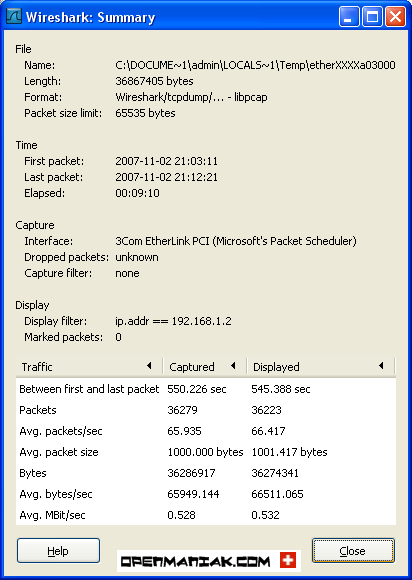
 Top of the page
Top of the page
 Protocol Hierarchy
Protocol Hierarchy
The protocol hierarchy shows a dissection per OSI layer of the displayed data.
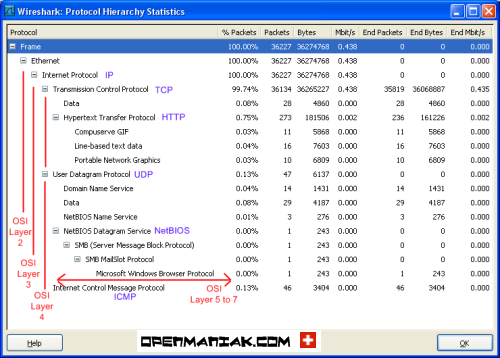
 Top of the page
Top of the page
 Conversations
Conversations
If you use TCP/IP suite application or protocol, you should find four active tabs for Ethernet, IP, TCP and UDP conversations. A "conversation" represents the traffic between two hosts.
The number in the tab after the protocol indicates the number of conversations. For instance: "Ethernet:6".
 Ethernet conversations:
Ethernet conversations:
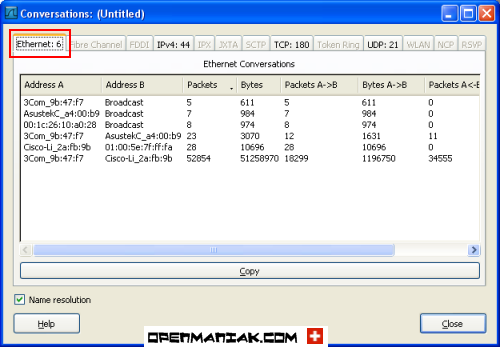
 IP conversations:
IP conversations:
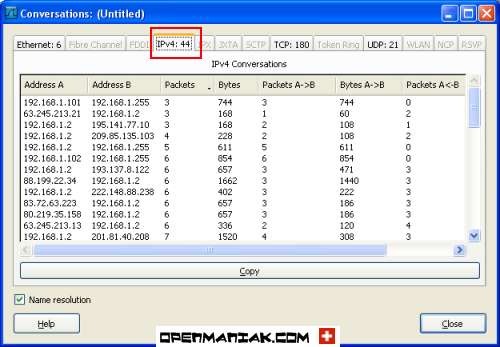
 TCP conversations:
TCP conversations:
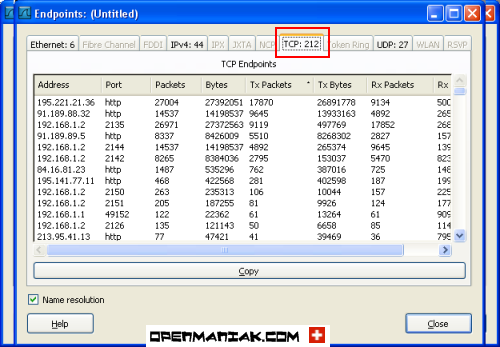
 UDP conversations:
UDP conversations:
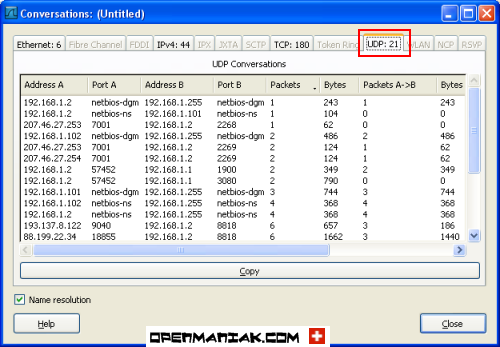
 Top of the page
Top of the page
 Endpoints
Endpoints
The endpoints provide statistics about received and transmitted data on a per machine base.
The number after the protocol indicates the number of endpoints. For instance: "Ethernet:6".
 Ethernet endpoints:
Ethernet endpoints:
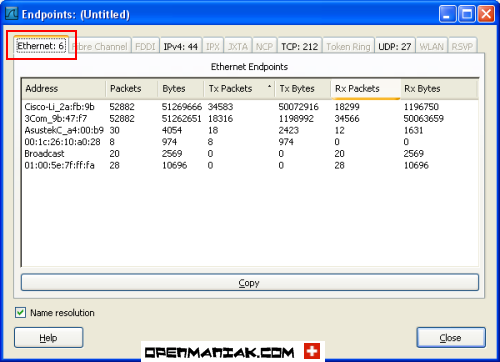
 IP endpoints:
IP endpoints:
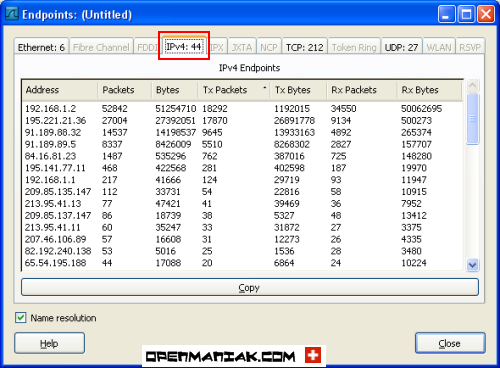
 TCP endpoints:
TCP endpoints:
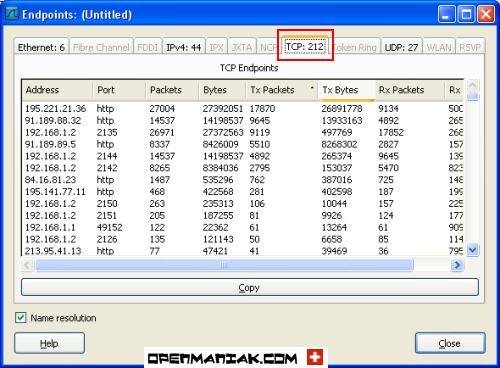
 UDP endpoints:
UDP endpoints:
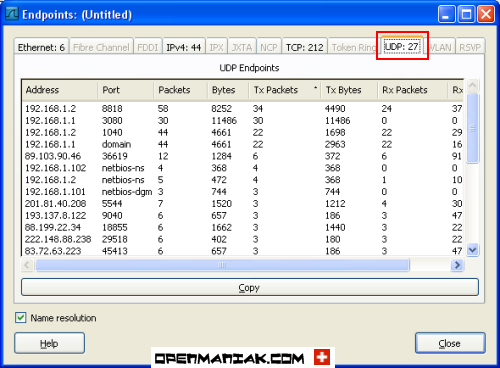
 Top of the page
Top of the page
 IO Graphs
IO Graphs
Basic graphics can be obtained under the "IO graphs" section.
Multiple graphics can be added in the same window on a per display filter base.
In our example below, we chose to draw two graphs depending on a "tcp" and "http" display filter.
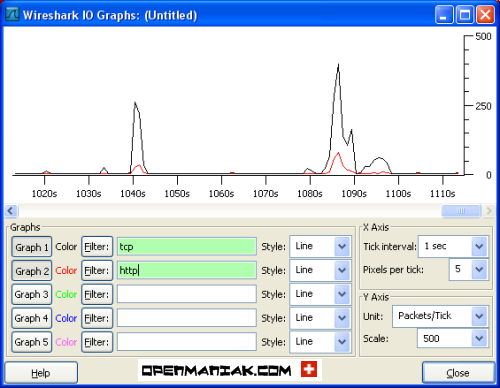
 Top of the page
Top of the page
 Conversation List
Conversation List
The "Conversation List" section provides the same information as the one given by the "Conversations" section.
 Top of the page
Top of the page
 Endpoint List
Endpoint List
The "Endpoint list" section provides the same information as the one given by the "Endpoints" section.
 Top of the page
Top of the page
 Service Response Time
Service Response Time
13 protocols are available for an in-depth inspection.
In our example we chose SMB (Server Message Block) which runs on top of the NetBIOS protocol (see Protocol Hierarchy screenshot) and is typically used when files are shared on a Local Microsoft Windows environment.
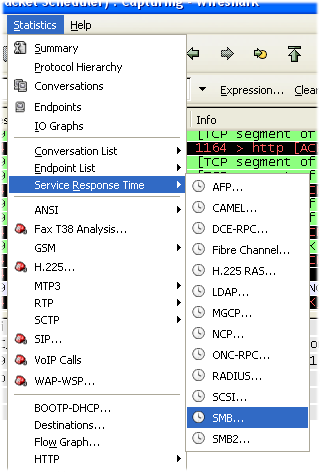
The Wireshark display filter is shown in the smb filter field.
In our example, we have no display filter.
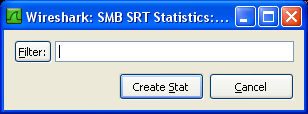
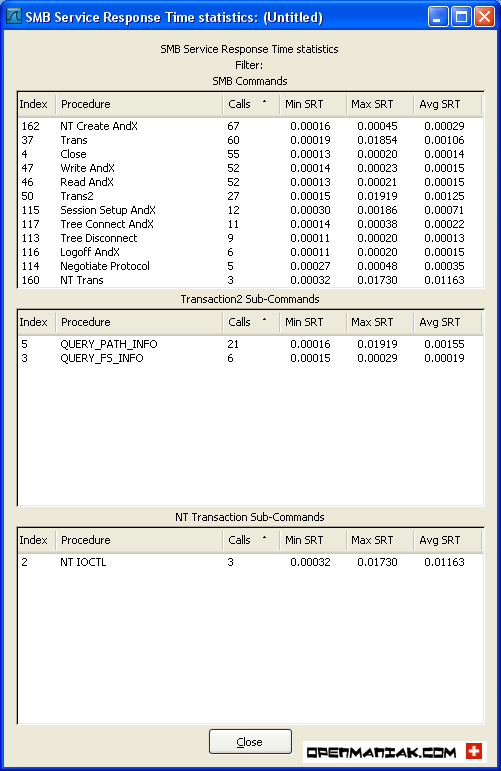
 Top of the page
Top of the page
 RTP
RTP
RTP (Real-time Transport Protocol, RFC 3550) is a protocol for carrying voice and video communications over an IP network. It runs on the top of the User Datagram Protocol. (UDP)
It is frequently used in conjunction with SIP or H.323 which provide the signaling tasks.
 Show all streams
Show all streams
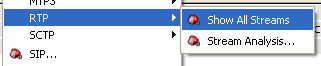
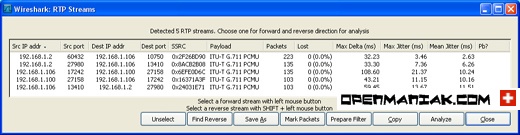
 Stream analysis
Stream analysis

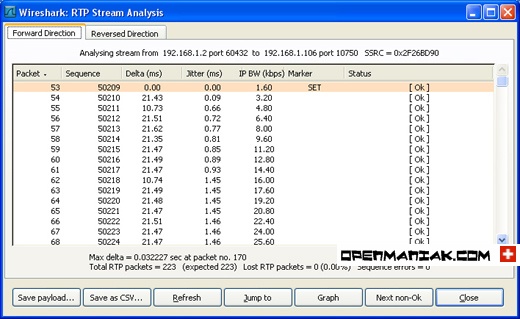
 Top of the page
Top of the page
 SIP
SIP
SIP (Session Initiation Protocol, RFC 3261) is a signaling protocol for establishing VoIP or video sessions.
It works typically with the RTP protocol which is used to transmit multimedia data.
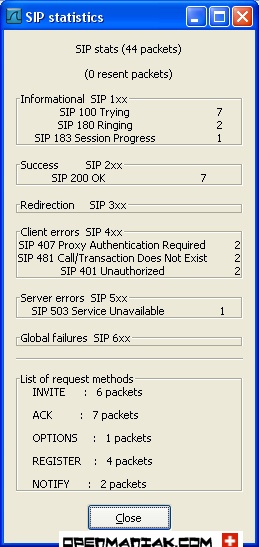
 Top of the page
Top of the page
 VoIP Calls
VoIP Calls
VoIP (Voice over IP) generally uses two types of protocols:
- signaling protocols such as SIP or H.323
- carrying protocols such as RTP
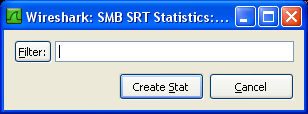
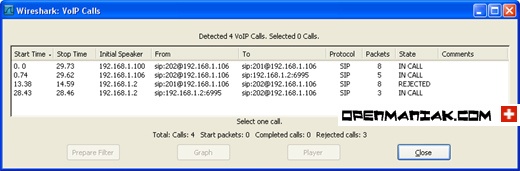
 Top of the page
Top of the page
 Destinations
Destinations
The "Destinations" section shows all the destination IP addresses of the network packets.
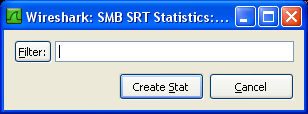
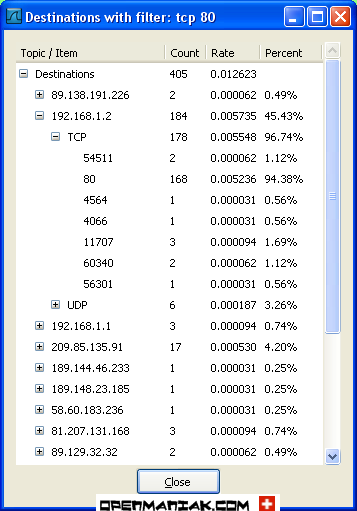
 Top of the page
Top of the page
 Flow Graph
Flow Graph
The "Flow Graph" section provides a sequential analysis of TCP connections.
In our example, we created a displayed filter to target only traffic to the openmaniak.com website.
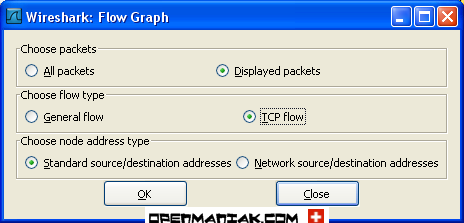
The three first lines show a TCP connection establishment with the "SYN", "SYN ACK" and "ACK" sequences.

 Top of the page
Top of the page
 HTTP
HTTP
HTTP (Hypertext Transfer Protocol) is a client-server communication protocol used to transfer HTML files.
An HTTP client, most of the time a web browser, sends an HTTP request to a web server with the well-known "URL" field to locate the file. The web server will answer with an HTTP response and provides to the client the desired web page.
Three sub-sections are available under "HTTP":
- Load Distribution
- Packet Counter
- Requests
 Load distribution:
Load distribution:
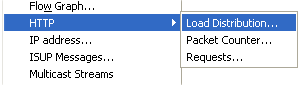
In our example, we created a displayed filter to target only trafic to the openmaniak.com website.
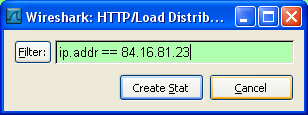
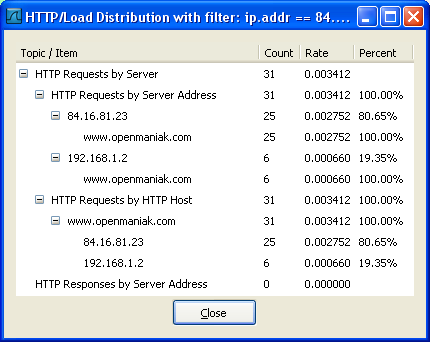
 Packet Counter:
Packet Counter:
Display the HTTP requests and responses.
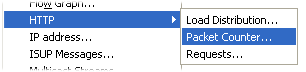
In our example, we created a displayed filter to target only traffic to the openmaniak.com website.
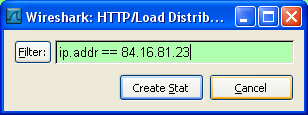
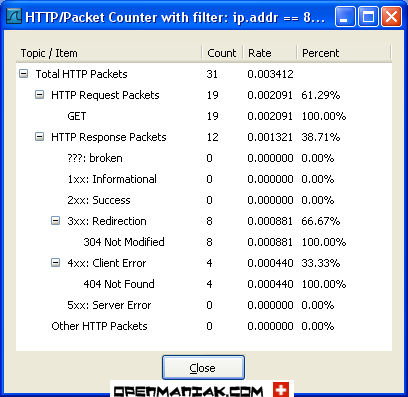
 Requests:
Requests:
Display the files consulted on the web server.
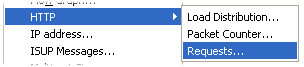
In our example, we created a displayed filter to target only traffic to the openmaniak.com website.
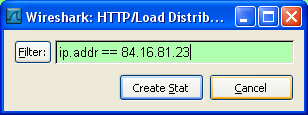
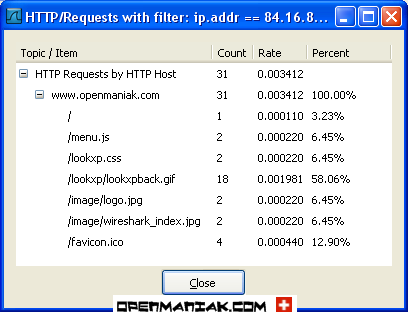
 Top of the page
Top of the page
 Port Type
Port Type
Display TCP or UDP ports statistics.
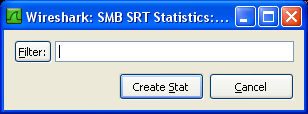
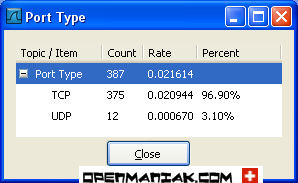
We will present below, some statistics examples:
Summary Protocol Hierarchy Conversations Endpoints IO Graphs Conversation List Endpoint List Service Response Time | 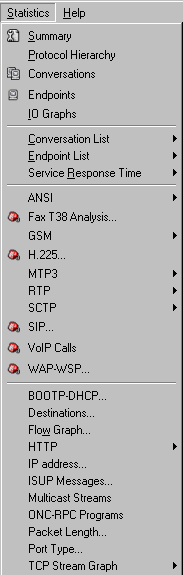 |
RTP SIP VoIP Calls Destinations Flow Graph HTTP IP address Packet Length Port Type |
 Summary
SummaryBasic global statistics are available in the summary window such as:
- Capture file properties
- Capture time
- Capture filter information.
- Display filter information.
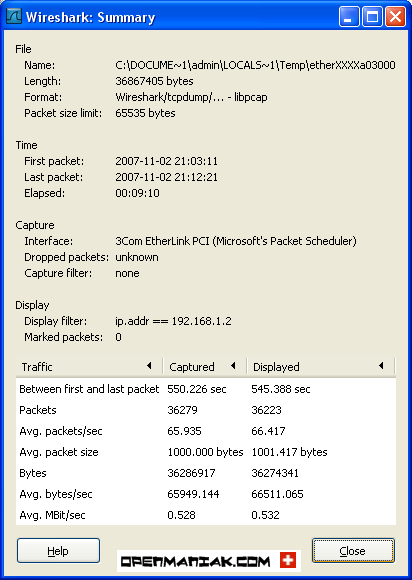
 Top of the page
Top of the page Protocol Hierarchy
Protocol HierarchyThe protocol hierarchy shows a dissection per OSI layer of the displayed data.
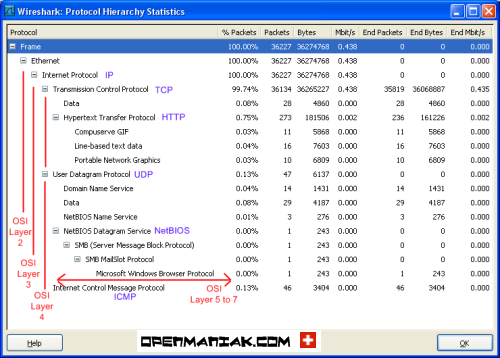
 Top of the page
Top of the page Conversations
ConversationsIf you use TCP/IP suite application or protocol, you should find four active tabs for Ethernet, IP, TCP and UDP conversations. A "conversation" represents the traffic between two hosts.
The number in the tab after the protocol indicates the number of conversations. For instance: "Ethernet:6".
 Ethernet conversations:
Ethernet conversations: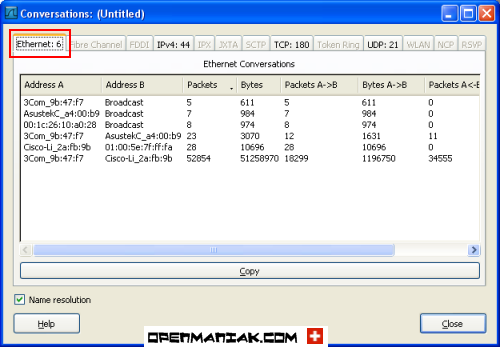
 IP conversations:
IP conversations: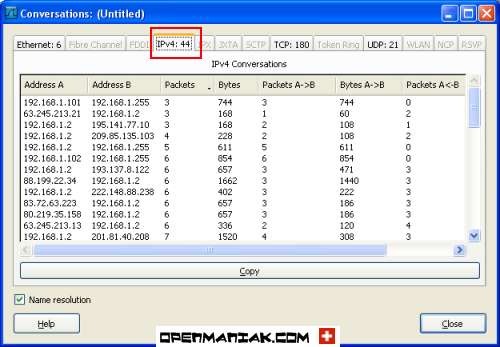
 TCP conversations:
TCP conversations: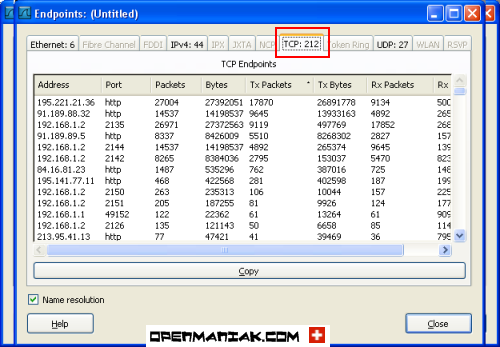
 UDP conversations:
UDP conversations: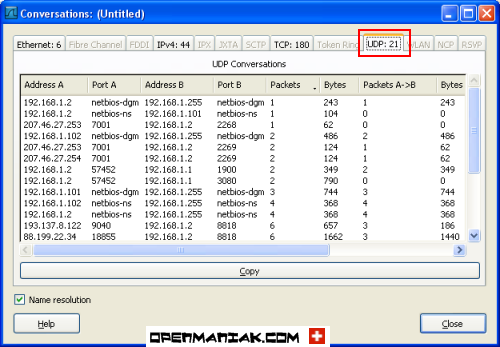
 Top of the page
Top of the page Endpoints
EndpointsThe endpoints provide statistics about received and transmitted data on a per machine base.
The number after the protocol indicates the number of endpoints. For instance: "Ethernet:6".
 Ethernet endpoints:
Ethernet endpoints: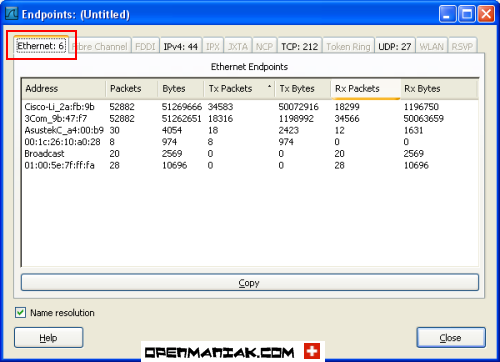
 IP endpoints:
IP endpoints: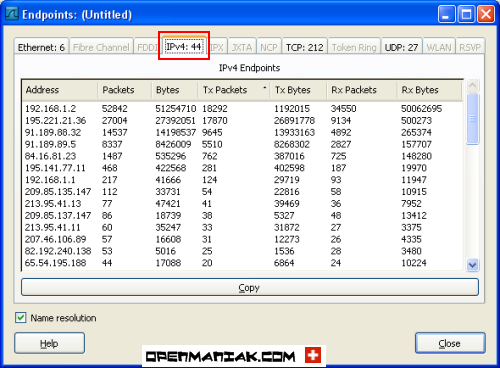
 TCP endpoints:
TCP endpoints: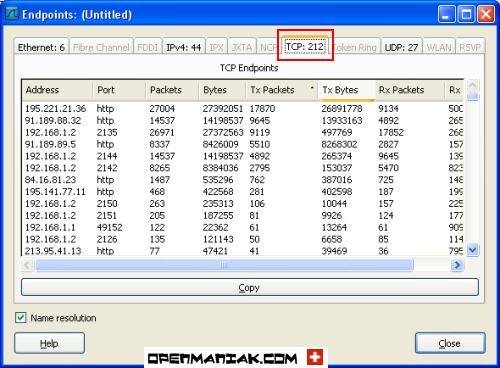
 UDP endpoints:
UDP endpoints: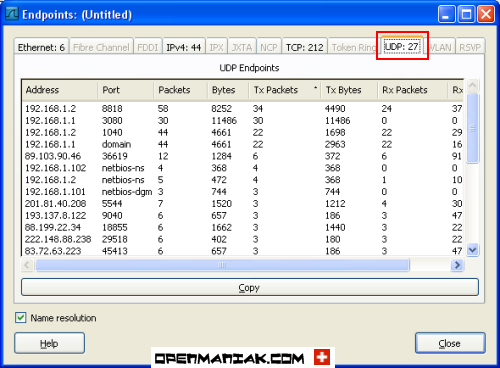
 Top of the page
Top of the page IO Graphs
IO GraphsBasic graphics can be obtained under the "IO graphs" section.
Multiple graphics can be added in the same window on a per display filter base.
In our example below, we chose to draw two graphs depending on a "tcp" and "http" display filter.
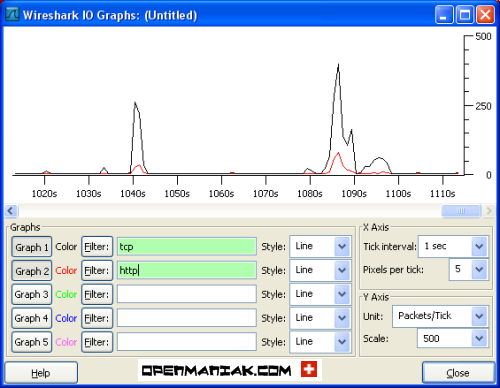
 Top of the page
Top of the page Conversation List
Conversation ListThe "Conversation List" section provides the same information as the one given by the "Conversations" section.
 Top of the page
Top of the page Endpoint List
Endpoint ListThe "Endpoint list" section provides the same information as the one given by the "Endpoints" section.
 Top of the page
Top of the page Service Response Time
Service Response Time13 protocols are available for an in-depth inspection.
In our example we chose SMB (Server Message Block) which runs on top of the NetBIOS protocol (see Protocol Hierarchy screenshot) and is typically used when files are shared on a Local Microsoft Windows environment.
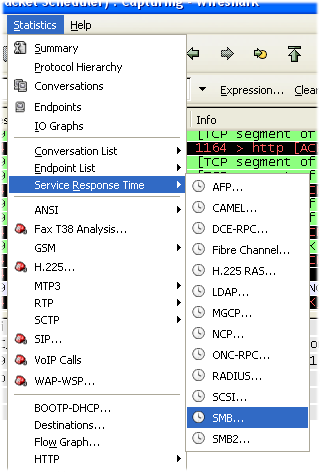
The Wireshark display filter is shown in the smb filter field.
In our example, we have no display filter.
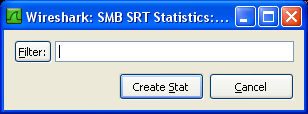
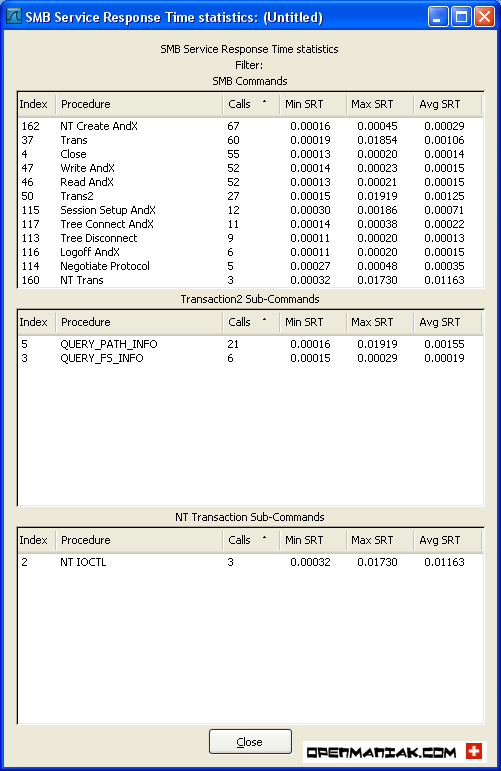
 Top of the page
Top of the page RTP
RTPRTP (Real-time Transport Protocol, RFC 3550) is a protocol for carrying voice and video communications over an IP network. It runs on the top of the User Datagram Protocol. (UDP)
It is frequently used in conjunction with SIP or H.323 which provide the signaling tasks.
 Show all streams
Show all streams
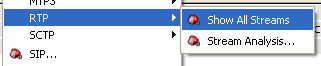
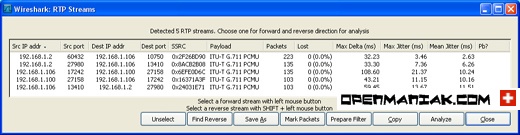
 Stream analysis
Stream analysis

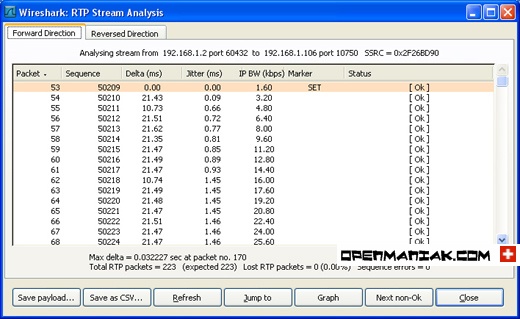
 Top of the page
Top of the page SIP
SIPSIP (Session Initiation Protocol, RFC 3261) is a signaling protocol for establishing VoIP or video sessions.
It works typically with the RTP protocol which is used to transmit multimedia data.
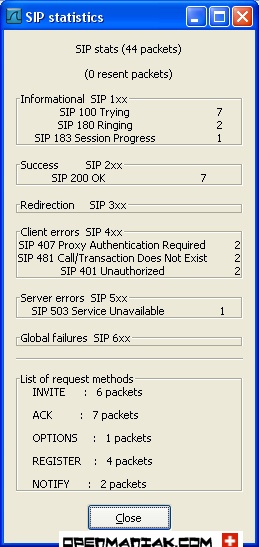
 Top of the page
Top of the page VoIP Calls
VoIP CallsVoIP (Voice over IP) generally uses two types of protocols:
- signaling protocols such as SIP or H.323
- carrying protocols such as RTP
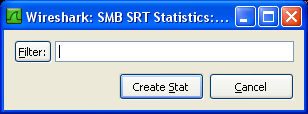
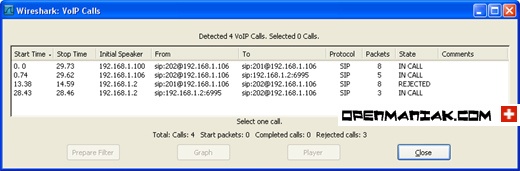
 Top of the page
Top of the page Destinations
DestinationsThe "Destinations" section shows all the destination IP addresses of the network packets.
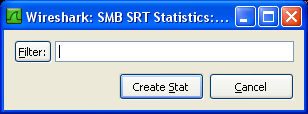
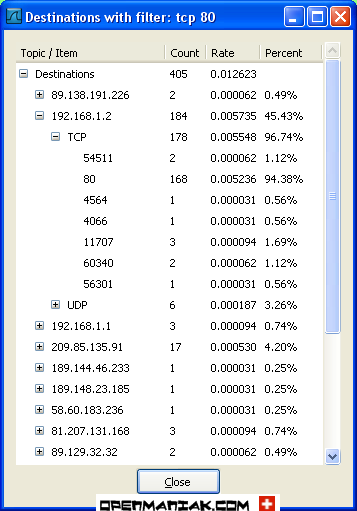
 Top of the page
Top of the page Flow Graph
Flow GraphThe "Flow Graph" section provides a sequential analysis of TCP connections.
In our example, we created a displayed filter to target only traffic to the openmaniak.com website.
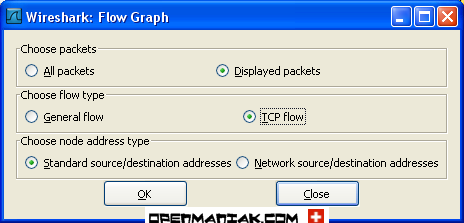
The three first lines show a TCP connection establishment with the "SYN", "SYN ACK" and "ACK" sequences.

 Top of the page
Top of the page HTTP
HTTPHTTP (Hypertext Transfer Protocol) is a client-server communication protocol used to transfer HTML files.
An HTTP client, most of the time a web browser, sends an HTTP request to a web server with the well-known "URL" field to locate the file. The web server will answer with an HTTP response and provides to the client the desired web page.
Three sub-sections are available under "HTTP":
- Load Distribution
- Packet Counter
- Requests
 Load distribution:
Load distribution: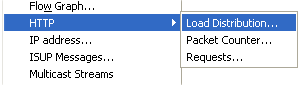
In our example, we created a displayed filter to target only trafic to the openmaniak.com website.
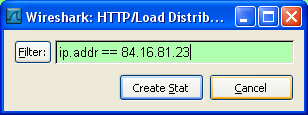
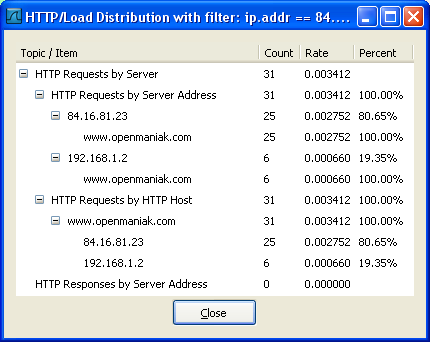
 Packet Counter:
Packet Counter:Display the HTTP requests and responses.
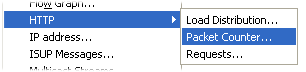
In our example, we created a displayed filter to target only traffic to the openmaniak.com website.
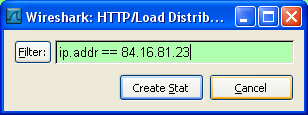
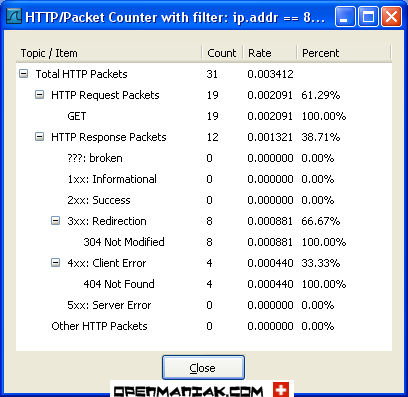
 Requests:
Requests:Display the files consulted on the web server.
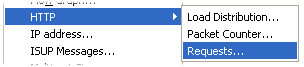
In our example, we created a displayed filter to target only traffic to the openmaniak.com website.
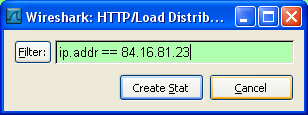
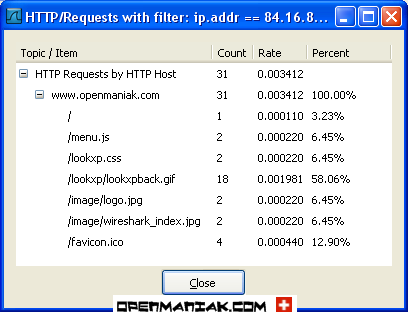
 Top of the page
Top of the page Port Type
Port TypeDisplay TCP or UDP ports statistics.
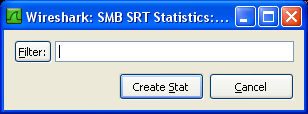
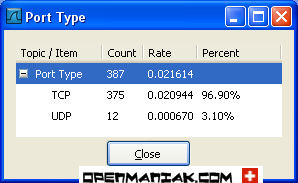
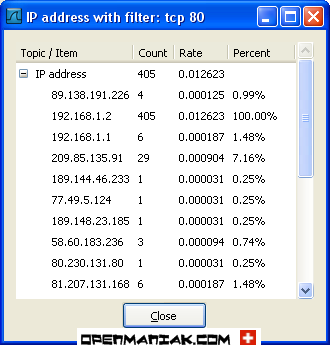
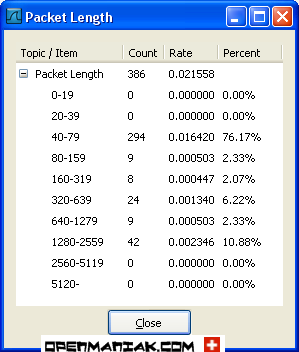
No comments:
Post a Comment
Thank you